Bounce rate is probably the most ambiguous and widely known metric in digital marketing. If you ask any analyst or digital marketer what a bounce is, the answer you will probably get is somewhere along the lines of - single-page session where users leave the site without navigating further. That definition is not wrong, but it's not complete and doesn't represent the full scope of the metric.
Definition of Bounce Rate
The total number of single-page sessions where only one interaction hit is sent to Google Analytics server. Here not only did these bounced users view one page and did not take any other action, but they also did not trigger any other interaction hits besides the default, i.e., pageview.
Bounce Rate Myths
- Bounce Rate is a ranking factor in Google Search: Bounce rate is easily manipulable, so there's no way it could be a ranking factor.
- Bounce Rate is the same as Exit Rate: Exit Rate for a page is the last page the user viewed before leaving the site, it could be a session where the user viewed multiple pages. Bounce Rate for a page, on the other hand, is the percentage of users who only viewed that one page. It is always a single page session.
- Bounced users are not interested in your site: This is not always true, users could be interacting with your site, but since those events are not tracked, it seems that users did not engage with the site and bounced. Ex - Playing a video, signing up to a newsletter, or form submission.
Another common reason could be that users' queries were satisfied, so they bounced. This is why FAQ or knowledge base pages often tend to have a high bounce rate. Once the users find what they were looking for, there's no reason for them to stay any longer.
Depending on how your Google Analytics is set up, multiple types of hits can be sent to GA.
Types of Interaction Hits
- Pageview - Sent on page view (default interaction)
- Screenview - Sent on view (for apps)
- Event - Custom action such as newsletter sign-up, video played, etc
- Social - For social reports in Google Analytics
- Ecommerce - Includes transaction hit (revenue, tax, currency) and item hit (SKU, price, quantity)
- Timing - Measure time data (Page speed, session duration)
- Exception - Measure errors and crashes
All hits by default are interaction hits; however, you can explicitly designate hits as non interaction hits. These are hits that are not a part of your conversion or engagement funnel.
For example, if you were to track product removals from basket, percentage of page scrolled, or product added to wishlist, these could be set up as non interaction hits.
Standard Google Analytics is limited to 10M hits/month. Beyond this, an upgrade to Google Analytics 360 is required, which can handle up to 2B hits/month.
Bounce rate calculation also impacts your session duration metric because it is calculated by measuring the duration between first and last interaction hit. If a session has only one interaction hit, then this single page session would have a session duration of 0 seconds, even if the user spent 15 minutes reading the entire article.
Definition of Adjusted Bounce Rate
Refining bounce rate by triggering an event when a user is considered engaged, thereby exempting the session from being classified a bounce.
The type of action you want your users to take before firing the event varies; for an ecommerce website, it might be adding an item to cart or register to receive an email when the product is back in stock. For a blog or online magazine, engagement is time spent on the site or signing up for the newsletter.
Typically, adjusted bounce rate is set up by firing an event after X seconds, i.e., after X seconds, the sessions won't be considered a bounce. Although this method works, it's not 100% reliable.
There's plenty of scenarios where users might be inaccurately considered engaged:
- User lands on a page then jumps onto another website on a new tab
- User has the site open while watching TV (it happens)
Time spent, by itself, is not an accurate measurement of engagement.
To augment the standard ABR, we're going to set up an event in Google tag manager that fires when a user has spent more than 15 seconds on a page and has scrolled more than 75% of the page.
You can also implement this by editing the Google Analytics tracking script, but there's no added benefit to that approach.
Before we begin, make sure you have GTM and GA set up on your site.
Head over to GTM and setup a Google Analytics event tag.
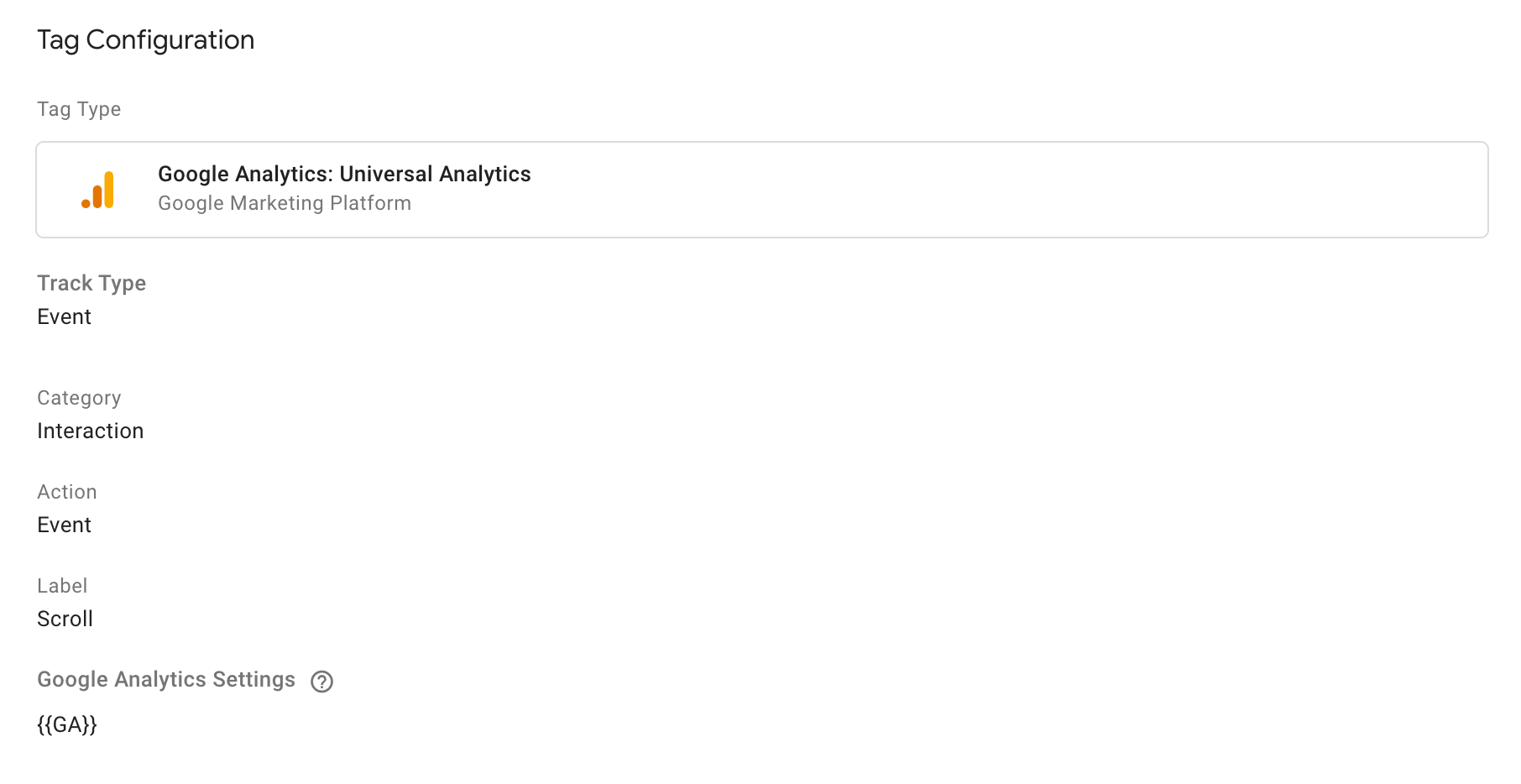
Create a trigger group that fires when both trigger conditions are met - Scroll depth and Element visibility.
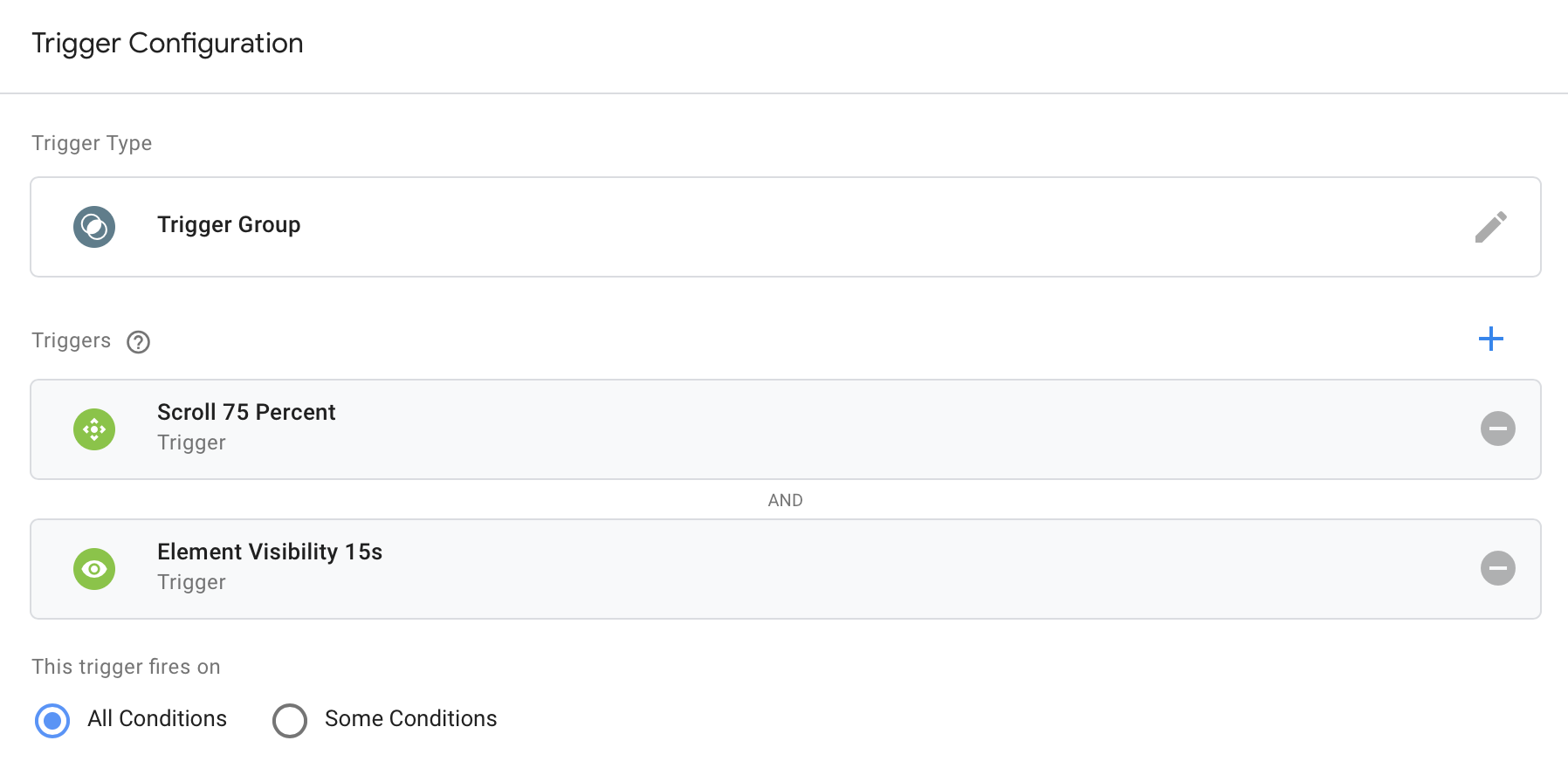
Setup scroll depth trigger and set vertical depth to 75%. You can also define pixels instead.
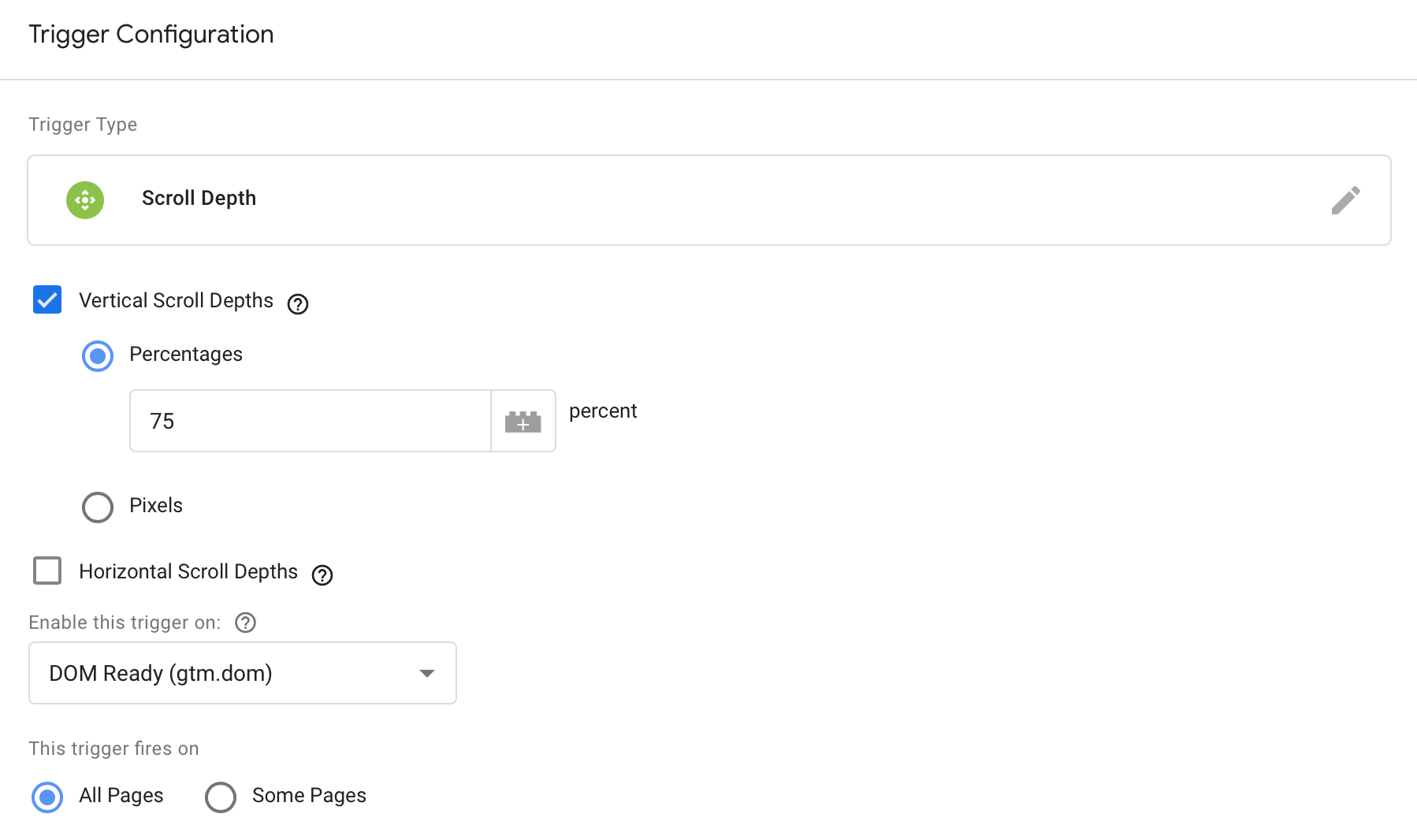
The second trigger within the group will be Element visibility with minimum on-screen duration set to 15000 ms or 15 seconds.
Select ID as selection method and set element ID to " * ". This will match any ID after 15 seconds and fire the tag once per page. You can specify a particular ID or CSS selector as well, just be carefull to not match too many element since that can impact performance.
Note: Time here will be calculated as "minimum on-screen duration" so if a user switches to another tab, time spent will be paused and resumed when the user returns.
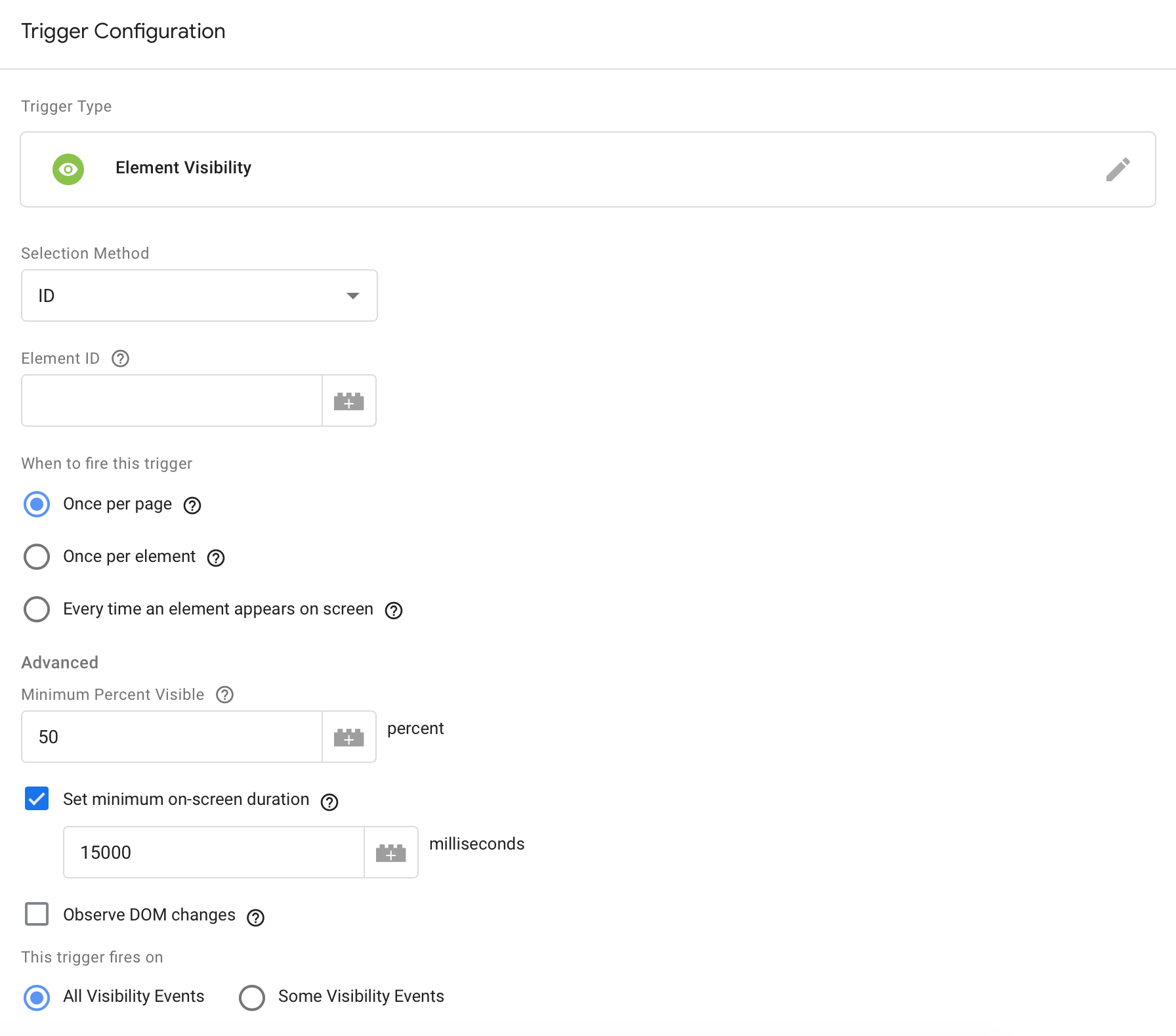
And that's it you're all set. Fire up preview mode in GTM and see if the tag is being fired after 15 seconds when 75% of the page is scrolled.
Tag will not fire until both conditions are met.
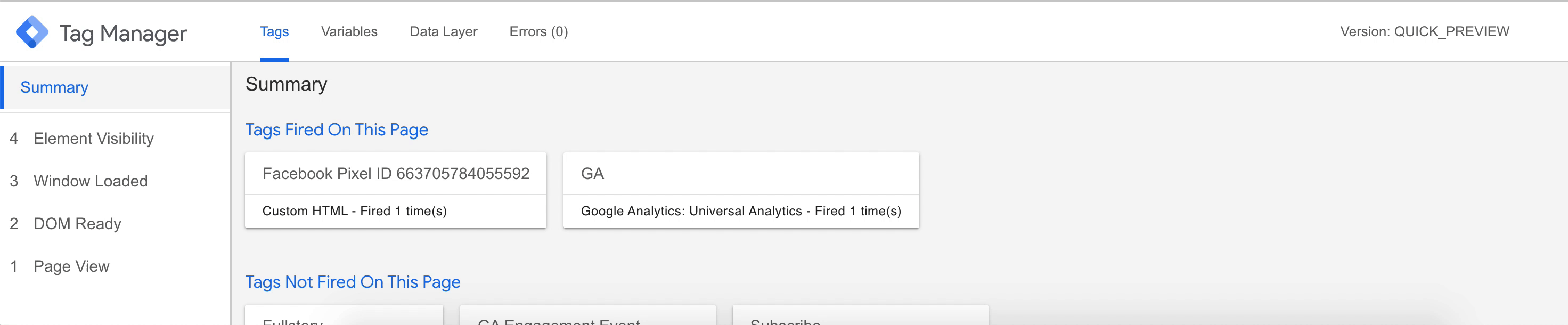
You can adjust your bounce rate by firing multiple types of events - form submission, element visibility, YouTube video interaction, clicks, or any other custom event.
The goal with ABR is to ensure none of your engaged visitors are being considered bounces, which gives you an accurate assessment of usability and helps understand where changes are needed on the site. Without an accurate bounce rate, you might end up making changes (not to mention the time spent) that negatively impact user experience, and that's worse than not making any changes at all.

